
Perhaps you were one of those daydreaming teenagers, and you had somebody telling you to ‘get your head out of the clouds’. Finally, you have a strong reason to keep your head in the clouds.
Well, not your head exactly, but your files – definitely.
This lesson will prepare you for your first day at work when you need to come online and start using cloud-based storage system your eCommerce employer uses. We’ll do that by explaining the concept of cloud to you and showing you how to use the most commonly utilised cloud-based options.
You need to know these things because, otherwise, you will not be able to be a successful eCommerce professional.
The days when everything was stored on your computer only are long gone. You don’t have to email one file back and forth a thousand of times anymore. You just upload it to the cloud and give access to people who can then view it, comment on it or edit it.
Not all clouds are the same. The choice of the file storage tool will usually be decided by your employer. But you are the one who will be using that tool on a daily basis. Therefore, here are some of the most commonly used file storage tools, their specifics and characteristics.
What Is the Cloud and How Does It Work?
What people usually refer to as ‘The Cloud’ involves the cloud storage and cloud computing. These are the terms that are present more and more both in the business world, but in our private lives. But what are they?
It’s much simpler to explain this if we start with illustrating with an everyday example and show you that you have been probably using the cloud already.
For example, if you take a photo with your smartphone, you are saving it and storing it on your smartphone. It is either stored on your memory card or your phone memory. However, if you choose to upload it to your Facebook, Instagram or save it on your Picasa – you are using the cloud.
All those solutions that mean your files are not saved on any of your physical devices, but are uploaded to some Internet-based “place” are cloud solutions. Cloud storage means your files are stored online rather than on your physical devices.
You can access your cloud-based files from different devices: your laptop, desktop, smartphone and tablet. You just need to know your username and password and you just log in.
This diagram can help you understand it better.
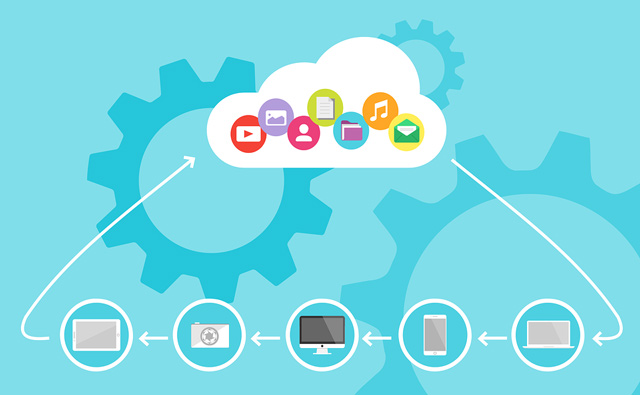
All your files, contacts, music, documents, videos and even emails are uploaded to the single online storage location and you can access it via Internet using your desktop, laptop, tablet or smartphone.
But the cloud can do much more than just store your files. It can contain applications that you can use to edit and manage those files, as well. Just like you can store your files there, you can use web applications to work online!
Have you ever used a photo editing or some other tool that is entirely based online and you didn’t have to download it to use it? Well, then you’ve used cloud computing.
Now, this is very important for you, as an online employee because this is just the thing that makes it possible for a person who lives all the way across the world to hire you!
So, now that you have the general idea about what cloud storage is, can you think of a way it can be used?
It’s easy, really!
You will store your work on the cloud storage of your online store, just like all the other members of your team.
All the files and a number of apps that you need to use while employed by an online company will be stored on a cloud platform and you just have to to log in and use them to do your job.
Online stores use cloud based solutions because they employ online teams and their workers are all over the world. It is cost effective, the files are easily recovered if any or even all of the computers break down and it’s easy to manage all the files from one location.
You will use the cloud to share your work, store your files, collaborate, update the status of your tasks, and everything else, really, that is done in a traditional office. You will just do it online. It looks something like this, if you try and draw a diagram of it.
In other words, as soon as you start working online for an online store, accessing some sort of cloud based platform will be the first step you take.
So, let’s get you acquainted with the most commonly used cloud storage tools, so you know your way around it even before you start! Read through and learn the different cloud storage tools and how to use them.
Microsoft OneDrive
Microsoft created one of the most commonly used online storage tools and named it OneDrive. If you are using the Windows operating system, you may have noticed the OneDrive folder.
OneDrive creates a folder on your PC in which it stores the files. You can edit, save and update those files whenever you want, even if you are not currently connected to the Internet.
Once you are online again, you can simply sync the files with their online version. Also, you can access your OneDrive from different devices. There are even apps available for smartphones and tablets.
Firstly, for it to work, you need to set up an account using your email.
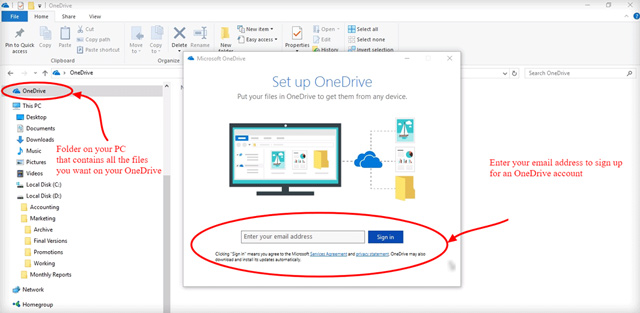
By setting up the account, you are connecting the OneDrive folder from your computer with the cloud. This means that all files that you store in your OneDrive folder on your PC can be synced with the cloud.
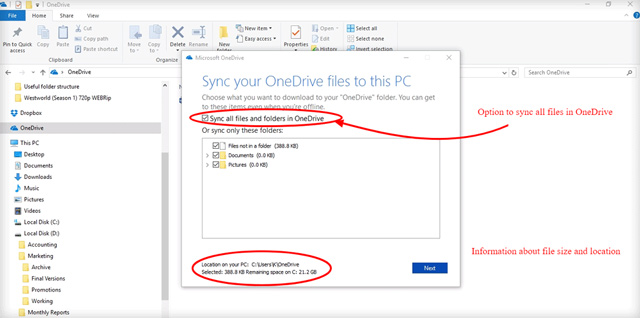
Now that you have it all set up, you can begin simply dragging and dropping the files from your computer you want to sync with your OneDrive:
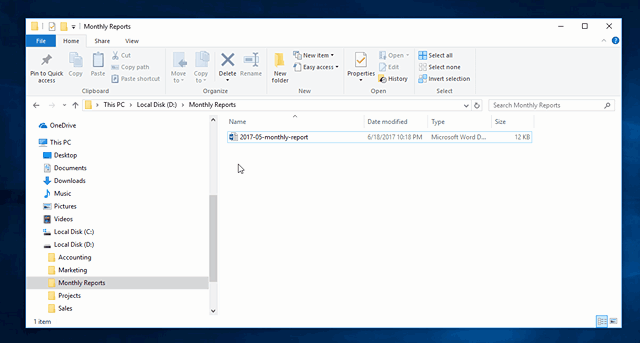
Once you add the file to your OneDrive, it will sync on all your devices connected to that drive as soon as those devices reach the Internet and it will be accessible on all of them.
You can learn much more about OneDrive by visiting Microsoft support centre and exploring the OneDrive on your PC section, for starters.
Even better, take a look at a short and informative eBook on how to get started with OneDrive.
Now, if you are expected to find or store a document needed by your online team, you know how to upload it and where to find it.
Now, let’s take a look at another cloud storage system that people widely use …
iCloud
This is a very similar file storage tool, but it is primarily created for Apple users. Still, there is also iCloud for Windows that allows you to use this storage tool from Windows-based Operating System, as well.
You can reach your iCloud from any device, using Finder, Windows Explorer, iCloud app or an Internet browser.
First, you need to have an Apple ID in order to use this cloud option. You need to create it, ever in you are trying to use iCloud from Windows based devices.
Here is a useful video tutorial about iCloud that teaches you how to use it.
There are some subtle differences about the way you install and use iCloud depending on your device. Here are more detailed, step-by-step instructions from Apple support centre about how to install it.
According to the Apple support centre, you can upload files to iCloud in two ways:
- Dragging and dropping the file to the iCloud folder on your computer
- Clicking the upload button on your iCloud app bar and choosing the files you want to be uploaded from the menu
You can also share, edit, delete or download files and folders and even use the email files. These processes are explained in more details on this link that leads you to the appropriate support page.
On the other hand, here is a more detailed instruction about how to use iCloud for Windows based systems, written by the experts from the Windows Central.
To reiterate, you don’t need to have a cloud storage account in order to be employed, but it is useful if you know how to use it when you first start working.
A lot of people are Apple users and they gladly use their products in their business too. Therefore, if your employer uses Apple products like iCloud, you better be prepared to be able to upload, download and share documents using this service.
Box
The idea behind Box is that you should be able to access your files online from any device. You can create, edit them and share them easily. All that is possible without ever downloading your files on your physical device.
Box community gives clear and precise instructions for beginners in their well-written Box User Guide.
You need to have updated Java on your computer in order for all Box options to work. After that, you need to download Box option you need.
While Box Sync updates uploaded files for all your devices connected with your Box account, Box Edit also allows you to create and edit files using Office, Photoshop and other apps.
Here is an excellent example about how you can use Box for business. It explains sharing, access levels and uploading and sharing content:
It is possible to work together with your coworker on a file at the same time. There is also a chat option within every document, so you don’t have to leave it to talk about it.
Docurated has some interesting tips about how to make the most out of Box.
Dropbox
This is one of the first and most widely used storage tools in the world. It is also accessible across devices, via dropbox.com, but you can also download Dropbox App.
Once you realise in which way your eCommerce company uses their Dropbox, take a look at the Dropbox Tour for some basic information.
Dropbox Community Center further elaborates how to:
- Add files
- Share files and folders
- Add comments on files
- Restore deleted files
These are just some basic functions that you need to know how to use on your first day. You can wait until you learn all the tips and tricks about Dropbox with experience, or you can use the knowledge seasoned users are already sharing.
Here is a useful cheat-sheet reminder about Dropbox that you can use until you know all these tricks by heart.
TechAdvisor calls Dropbox the online equivalent of a flash-drive in their very useful article about how to use Dropbox. This article also provides more information about the Dropbox use – how to upload, share, and even request files from your team.
Google Drive
Your Google Drive is associated with your Google account. This means that you can use this cloud option if you have a Google account.
How to use Google Drive article from the Google Support will explain all the details about how to log in, upload, download and share documents and files.
The idea behind this cloud options is similar to other ones we already covered – you have cloud storage for your files that you can share with your employer or collaborators and you can decide on the permissions for each of the users.
However, there are a couple of things that make Google Drive unique. The most important one are the online Google Apps which you can use to create documents online. Among the most widely used are Google Docs and Google Sheets.
Another thing is the, somewhat, tricky situation with sharing and moving files. Livewire explains how to share files without making a mess in Google Drive.
The most important thing to remember is to realise that – if you move a file from the Shared folder to My Drive folder, you’ve moved it for EVERYBODY and not just yourself. Rather than moving those files, you can simply add them to your Google Drive.
When you read the Google Support article and learn the basic functions of Google Drive, you will be ready for your first day of using it.
Still, keep in mind that your eCommerce employer will, perhaps, want you to use your own Google account and they will share the necessary documents with you, or you will get access to the company’s account.
The reason some eCommerce employers want their employees to use the company’s Drive is actually – ownership! If you create documents using a certain account, those documents are always there.
On the other hand, if you decide to leave the company, all the files you created while working there, using your own Google account are still yours.
Once you feel confident about the basics about Google Drive, you can start reading about some more advanced functions that can help you in your future work.
Here are some recommendations:
You can learn a lot about collaboration in How to add a file to multiple folders in Google Drive by PC World.
How Are These Cloud Storage Tools Different for Your Work?
Microsoft OneDrive and iCloud are file storage options that come integrated with your computer. You have a folder that you can browse with your Finder or Windows Explorer and store your files there. Your files will be stored on your computer and these cloud options will only have shadows of those files.
Box and Dropbox work a bit differently. While these services also create a folder on your computer, the files you store are entirely stored on the cloud.
Google Docs are stored on your Google Drive. This seems to be the ‘cloudest’ of these options. The storage space is inseparable from the Google account. The entire files are stored on the cloud and they have nothing to do with your computer storage space anymore.
Who Owns the Files You Store on These Cloud Options?
Ownership is a very important issue when it comes to creating, sharing and and overall managing the files of a company. This is something that you should agree on with your employer, but it also depends on the platform that you are using.
If you make a file using Google Doc, it is automatically saved on your Google Drive account and the ownership of the file is connected to the Google account that is used to create it. You ‘own’ the file.
When it comes to platforms such as Box and Dropbox, the files are owned by the person who owns the master account.
More or less, all the files you make will belong to your employer since they are paying for your work, but it is important that you know how these platforms work.
Example #1
One, very common, example of online collaboration using cloud options is that your employer chooses the platform and creates the account that everybody will be using. Let’s say the choice is Google Drive.
Your employer will share the login details with you and you’ll be able to access all the files, but also the online apps that go with it. You can copy and paste links to your documents with other team members and they will use the same account to edit or just view those documents.
Good sides of this approach is that your employer will be the owner of all the documents that are on this account. They are not in danger of disappearing if somebody leaves the company and stops sharing their files with the company account.
Bad sides are that it is a bit challenging to track changes on the files because the history of document changes will show only one account ever working on that file and it can be anybody from the company.
Example #2
Another way of collaborating is by employees uploading their files to a certain cloud storage space and giving other team members viewing and/or editing permissions.
For example, your employer might want you to upload your documents and files to your OneDrive and share them with the company account and/or other team members.
Good side of this approach is that it is far easier to track the changes made on the document by different people if you take a look of the changes history.
Bad side is the matter of ownership. If you own the file, you may always restrict the access to it and then your employer is left without the word they paid for. They can always download a copy of all the files and upload them again to another account.
In Summary
A highly secure way to store file today is on one of the cloud-based options. In that way, they are still safe if something happens to your computer. Also, files are much easier to share when they are stored in the cloud.
There are many useful tools when it comes to cloud file storage. Mostly, they have a free option. Most commonly used file storage tools include Microsoft OneDrive, iCloud, Box, Dropbox, and Google Drive.
With some, your files belong to you, while with others, they belong to the person who owns the master account.
Even though your employer will be the one to choose the storage tool, you need to get acquainted with them, so that you can use them easily.
Frequently Asked Questions
1. Master account holder owns files stored in which of the following storage tools?
a. Google Drive
b. Box and Dropbox
2. Which storage tool doesn’t necessarily make its own folder on your hard drive?
a. Box
b. Dropbox
c. Google Drive
3. Which storage tools usually come integrated with your computer or other devices?
a. Dropbox
b. iCloud and OneDrive
