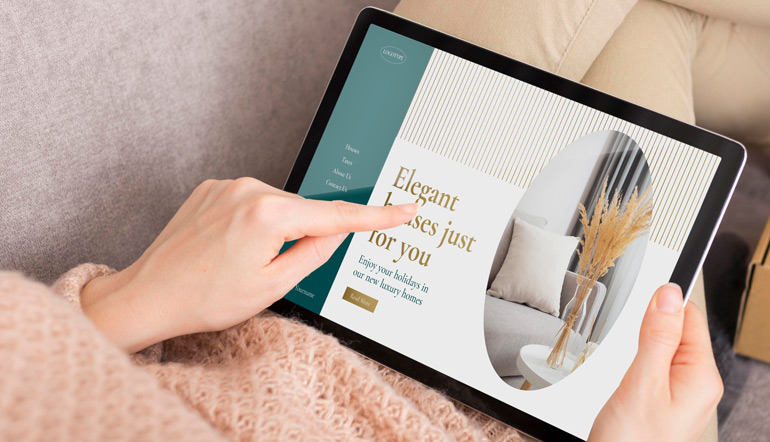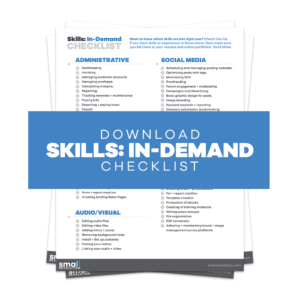The aim of this guide is to help you and your team, through step-by-step guidelines, add products to BigCommerce with ease so you can create an outstanding customer experience through your product pages.
As store owners, you would like to provide as much information about the products that you sell to help your customers make a favorable purchasing decision. And these information are placed on each of the Product Pages.
The most important part of your eCommerce store should be the Product Pages as this is where you present your products to the customers. Take note that the main purpose of the product pages is to sell.
So it is important that we add valuable information on the product pages to improve customer’s shopping experience which will eventually convert to sales.
Aside from that, high quality product pages would improve your search engine rankings.
You will need this how-to guide so that you will be directed to the proper way of achieving your goal of converting sales and improving your search engine rankings through a well-crafted Product Pages.
Step 1: Go to Add A Product Page
In order to add products, you need to access the BigCommerce Admin page of your store first. If you haven’t created a BigCommerce account yet, you may read this article How To Set Up Bigcommerce In A Couple Of Hours.
Once you have logged into your store’s BigCommerce Admin, click on Products > Add A Product.
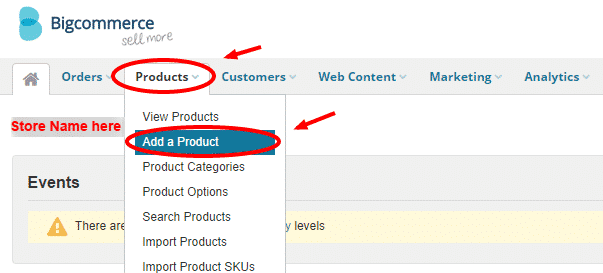
Tabs you need to fill out:
- Details tab
- Images and Videos tab
- Other Details tab
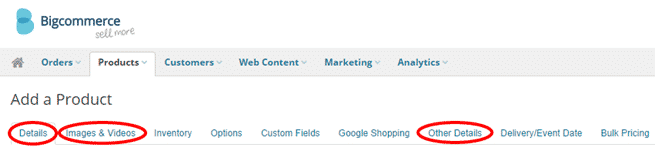
Step 2. Add Details To Product Summary
Next is to add product details under Details tab > Summary add the following product details:
- Name
- Price
- Category
- Weight
- SKU
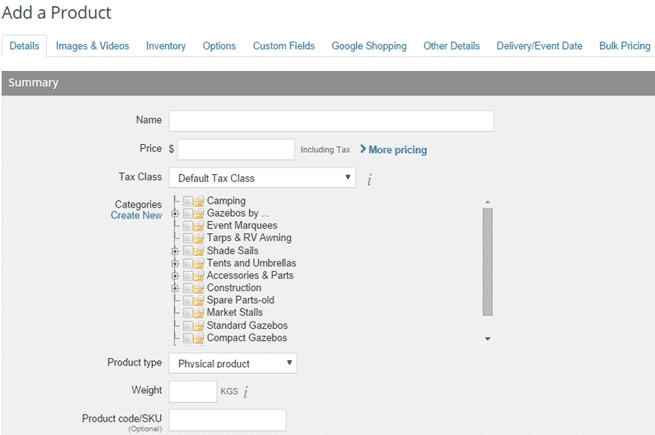
Name
This is where you will enter the product title. The product title should be in consistent format, with no special characters and with valuable words that describe product. Follow this how-to guide on writing outstanding product titles.
Mostly, it starts with the brand, followed by the product name, and the specification/version.
Note: BigCommerce does not allow duplicate names so make sure you use unique names for all your product pages.
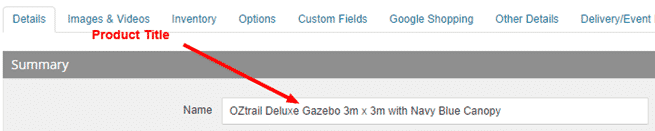
- How it looks like on the store’s Product Page:
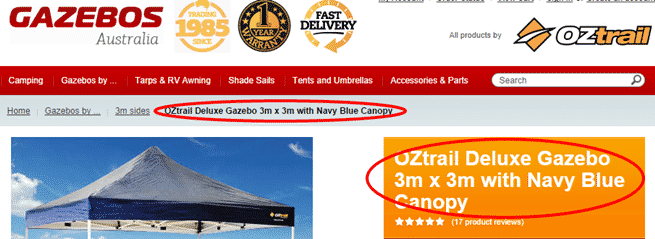
Price
You can directly add the price here, or you could also add more pricing options like adding a Retail Price or a Sales Price.

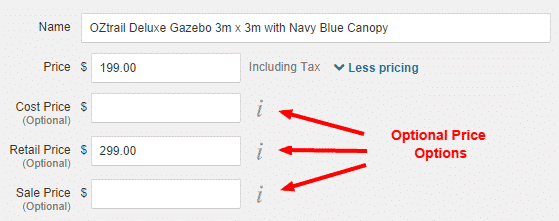
- How it looks like on the store’s Product Page:
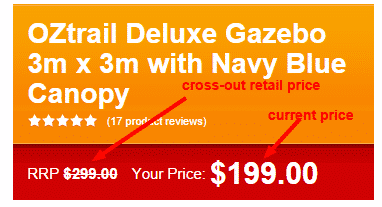
Category
To select the correct category, click the + to see the subcategories and tick the correct checkbox where the product belongs.
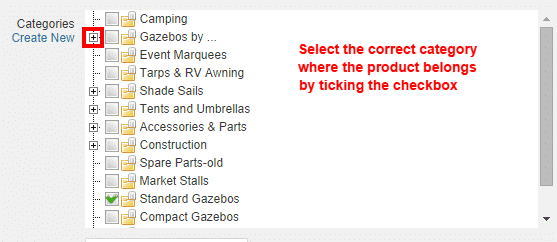
Weight
Determining the weight is important for physical products as they need to be shipped. The weight, which is in Kilogram, is then used to calculate the shipping costs during the order process.
Product SKU
Adding the SKU is optional. However, this would help identify the product. SKU is short for Stock Keeping Unit. This is a unique identifier for each of your product in your store. SKU is mostly found on the manufacturer’s website or from your product supplier. If in case you don’t have the SKU, you may also search Google for it.
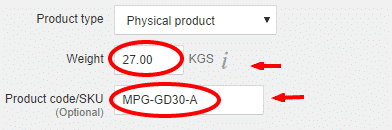
Note: The SKU is added to the Product Code/SKU field in the Details tab, in the Product UPC/EAN field in the Other Details tab, and the Manufacturer Part Number field in the Google Shopping tab.
Step 3: Add Shipping and Availability Options
Still under Details tab, skip the Product Description field and go to Shipping and Availability sections.
Add shipping details so the system can compute for the shipping cost for a particular product. You can set it to Free Shipping, Fixed Shipping Cost, or None (default shipping calculator is used).
For physical products, aside from the Weight, Dimensions are also necessary for the computation of the shipping cost. Add these details to have an accurate shipping computation.
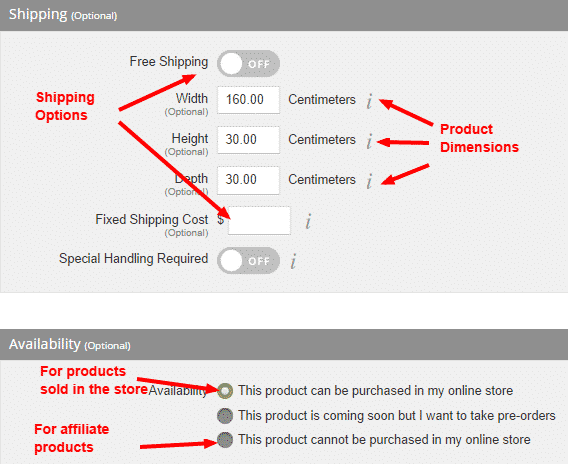
Make sure also to set the Availability. This is set to ‘This product can be purchased in my online store’ by default. Setting the Availability option is important when you have affiliate products where in your online store serves as an online catalog only.
Step 4: Upload Product Images
To upload product images, click on Images and Videos tab. Browse for the photos from your computer and upload them.
Product image names should have dashes (-) as separators and not underscores (_) or spaces/blanks( ).
- OZtrail-Deluxe-Gazebo.jpg instead of OZtrail_Deluxe_Gazebo.jpg or OZtrail Deluxe Gazebo.jpg
Once they’re uploaded, add descriptions for the photos and choose the best photo as a thumbnail.
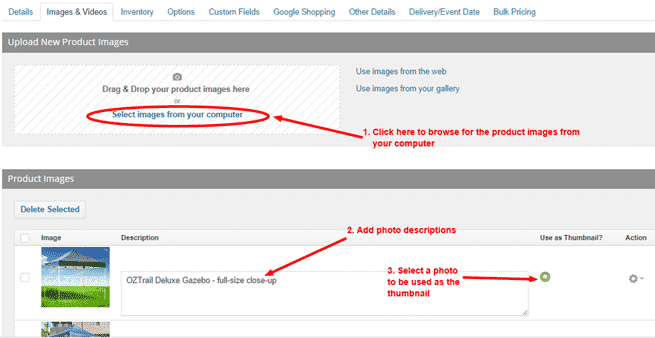
Check out these related articles from Small Revolution to help you improve your product photos:
- How To Learn From 23 Examples Of Exceptional Product Photography
- How To Use Multiple Product Photos
- And more from here Product Photos & Videos category
Step 5: Add Other Details
Go to Other Details tab. Adding the following details will add more value to your product pages as well as improve customer experience.
- Warranty Information
- Brand Name
- Product UPC/EAN
- Availability
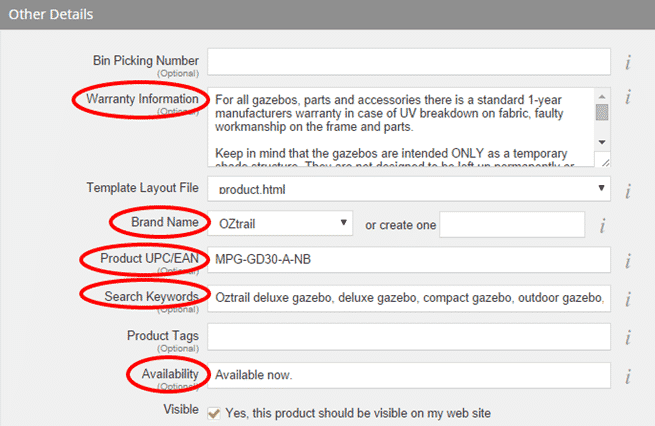
Step 6: Save The Changes
- Click on Save button found at the bottom part of the BigCommerce Admin page.
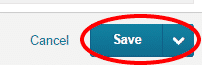
This is to make sure that you will not lose the information you added in case Internet connection cuts off, or computer problem arises.
Step 7: Add Unique Product Descriptions
After you have entered all the specific attributes of the product, now you can concentrate on writing and adding the product descriptions.
Go back to Details tab and go to Description section.
The Product Description field is where you can talk about the product, provide details like features, specifications, benefits and all valuable information you think would help customers in making their purchasing decisions.
When adding product descriptions, make sure they are unique, well-organized and engaging. It should include keywords but without keyword stuffing (too many synonym).
Do note that copying and pasting product descriptions from another website is a poor practice.
It does not only look spammy and unattractive to customers, it can also drop your search engine rankings.
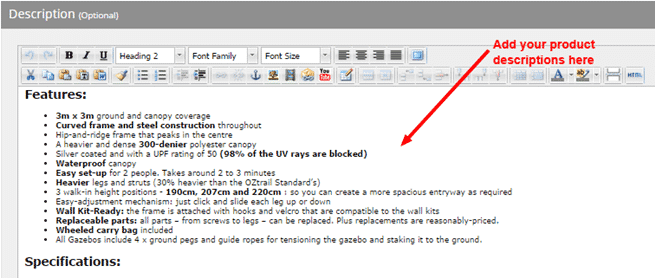
Read this Small Revolution how-to guide How To Write Store Product Descriptions That Sell to help you give your customers a positive impression about your products.
Step 8: Improve The Format Of Your Product Descriptions
Unique and interesting product descriptions aren’t just enough. They have to be organized and formatted in a presentable manner so it would not appear boring and dull to your customers.
To achieve this, take note of the following when formatting your product descriptions:
- Clean texts before adding them into the Product Description field. This is done by copying the contents to a Notepad first, before pasting them to the Product Description field. Do not copy directly from MS Word or other Word Processing software as they may copy lots of junk HTML.
- Use headings. You can use H2 as the main heading to separate ideas/contents, and H3 and H4 for sub-headings.
- Check grammar and typo errors.
- Highlight important words. This would help your customers identify key features of your product even when they’re just scanning.
- Cut down long paragraphs into smaller chunks. Long paragraphs will look too wordy and dull to the readers.
- Add bullet points and links to other related pages.
- Check for span tags and junk HTML. List of junk HTML that needs to be removed:
- <span> should be replaced with <p>
- </span> should be replaced with </p>
- <div> should be replaced with <p>
- </div> should be replaced with </p>
- <span lang=”EN-AU”> should be replaced with <p>
- <h2 align=”left”> and <p align=”left”> should always be replaced with just <h2> and <p>, but only when it applies to text, not an image.
- should be removed or replaced with a spacebar
- <br /> adds an extra line space. It should be removed in most cases or replaced with <p> and </p>
- <p> </p> should be removed
- ’ should be replaced with an apostrophe (‘) Eg: you’ll
- <span id=”_plain_text_marker”> is less common just should be replaced with <p>
- <p> should be <p>
- Go to the HTML Source Editor to check for span tags and junk HTML.
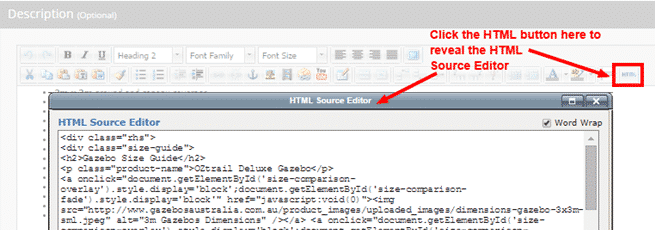
Step 9: Add Meta Data
Go to Other Details tab, go down to Search Engine Optimization section to add a title tag and description tag.
Meta Data is an important part of your product page. It is necessary to add valuable meta description as these are used by search engines to learn about you and your products.
This is what customers see on the search result page when they browse for products in the Internet.
They should include important keywords related to your product, however, value for customer and readers should be considered at all times.
- Page Title – This is the title of the product displayed on the search result page when customers browse for products. It should be not more than 70 characters long.
- Meta Description – This is a short description found right after the page title on the product page. It should not be more than 155 characters.
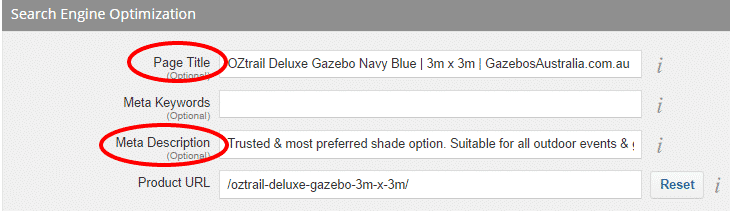
Tip: You can extract meta description tags from your Product Description.
To give you a more detailed instruction and tips on how to create attractive meta data, read this Small Revolution how-to guide: How Write Product Meta Data For Your Store
Step 10: Click On Save
After everything has been set, you can now save the settings, and view how your product page look like in your store.
- Click on Save button found at the bottom part of the BigCommerce Admin page.
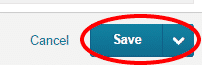
- After it’s saved, click on view this product in your store link on top of the page.
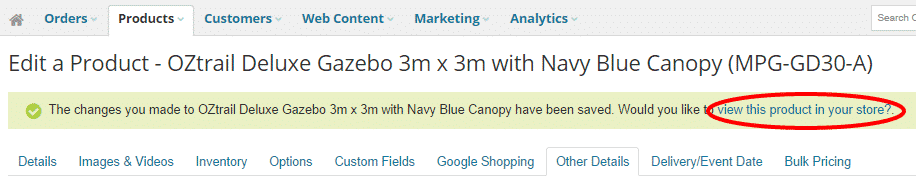
Step 11: Learn Other Techniques To Improve Customer Experience In Your Product Pages
Add Related Products
In BigCommerce, you have the option to add related products on your product page. Adding related products in your product pages would not only improve costumer experience, it would also promote your other products in your store (up-sell or cross-sell). For this cause, you might want to consider customizing your Related Products option.
It can be found on the top most section under Other Details tab.
- Option 1. This is set by default. When this is checked, the system will randomly select related products and show them automatically.
- Option 2. If option 1 is unchecked, it will display the categories > sub categories > products so you can manually select particular products that you want to show up on a product’s page. This is useful for complementary products like accessories, spare parts or variations.
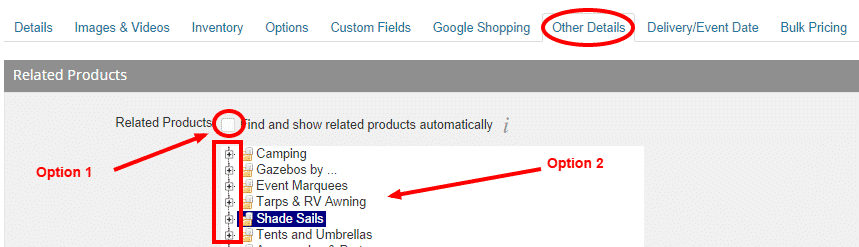
Add Inventory Level
Adding Inventory will help you track your products. You can update the stock inventory level under Inventory tab.
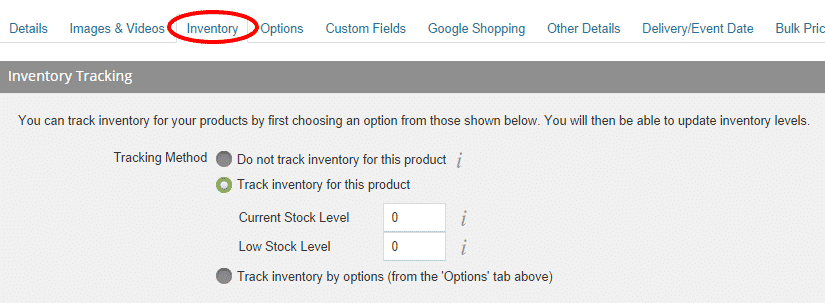
Add Related Videos on Product Description
Adding videos to the product description are really helpful as this does not only improve customer engagement, product videos can also improve sales conversions especially if your products are complex or need installation guides.
You can embed YouTube, Vimeo, Metacafe, or Megavideo unto your product pages. Embedding them instead of linking them will make it easier for your customers to view the video, at the same time, keeping their focus on your product.
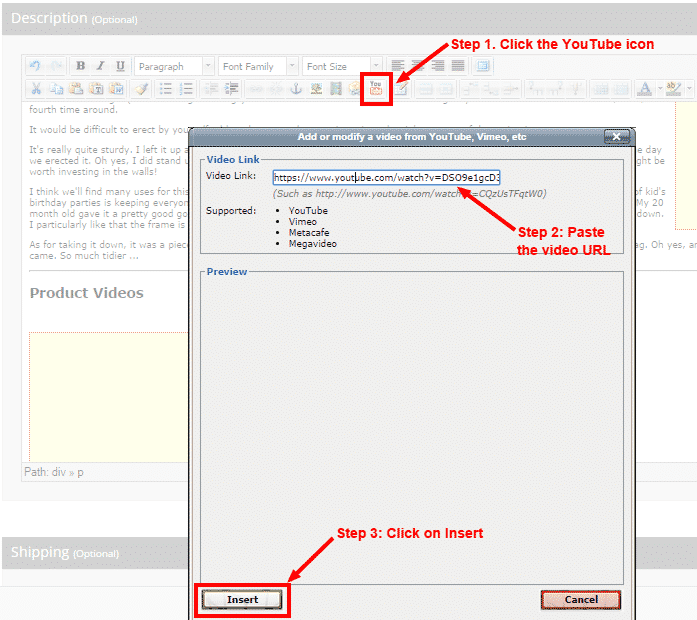
Learn From Others
Here are some examples of excellent product page with unique valuable content, multiple photos, videos and meta data.
- OZtrail– OZtrail Deluxe Gazebo 3m x 3m with Navy Blue Canopy
- Amazon – Regalo Easy Step Walk Thru Gate, White, Pressure Mount
Final Checklist
The best way to add products to the store is to add all the attributes first before writing the product description and meta data. That means, the writing part should be done last.
This is to make sure that you:
- Have entered all the details or attributes of the product and no product detail is missed
- Focus on creating interesting and compelling product descriptions will be established when every thing else is already in place
- Product page is ready to be visible on the store even without the Product Description
To recap, here are the list of steps to add your products to your store.
- Login to your BigCommerce admin page and go to Add A Product page
- Add product details under Product Summary section
- Add unique product descriptions
- Improve the format of your product description.
- Add Shipping and Availability options
- Upload product images
- Add other details
- Add Page Title and Meta description
- Click on Save and review the page you just made
- Learn other techniques to improve customer experience in your product pages